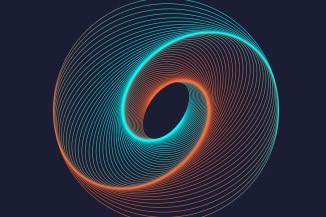Publisher: Supplier of LED Display Time: 2022-03-18 16:07 Views: 1637
Resolution, also known as resolution, is generally understood as the number of pixels displayed on the screen. It is generally believed that the higher the resolution of the stage LED display, the higher the fineness of the image, but not every display can support infinite height. So, how to adjust the screen resolution? Below, we will introduce you to how to adjust the screen resolution.

The most common way to adjust the resolution of the stage LED display: right-click on the blank space of the desktop, select "Properties" - "Settings", there is a "Screen Resolution" in the lower left of the window of the Settings tab, and you can change the control block by dragging the control block left and right. The resolution of the screen (note the number below each time you drag), after confirming a certain resolution value, you can click "OK".
(Take Intel graphics card as an example) Right-click on the blank space of the desktop, select "Display Mode" - "True Color" - "1024*768" (select here as needed, but it is not recommended to be too high), etc.
(Take Intel graphics card as an example) Right-click on the blank space of the desktop, select "Properties" - "Settings", there is a "Advanced" - "Adapter" - "All Modes" in the lower right of the window of the Settings tab, select a suitable mode combination That's it (pay special attention not to choose too high a refresh rate hertz).